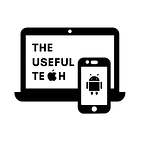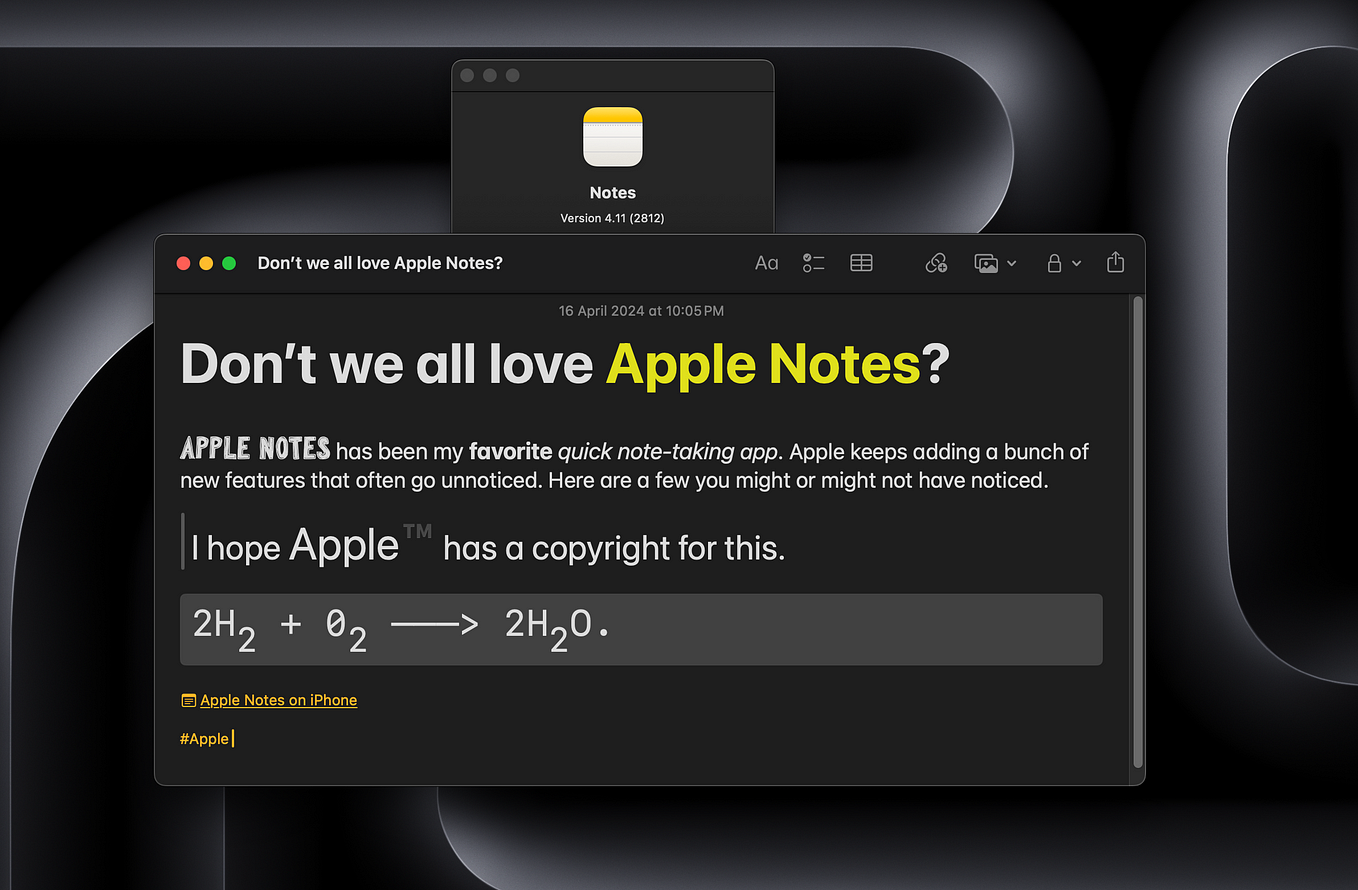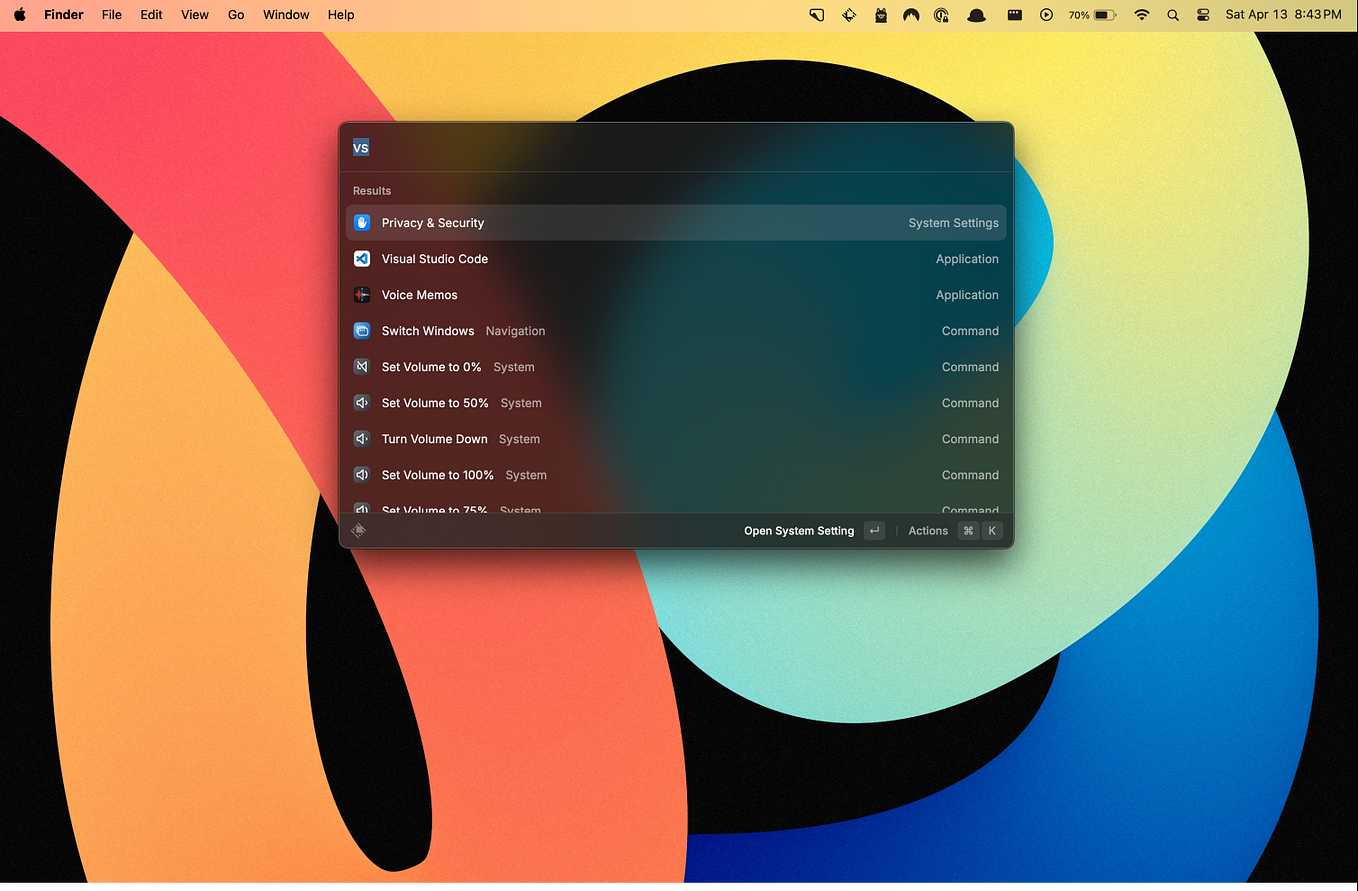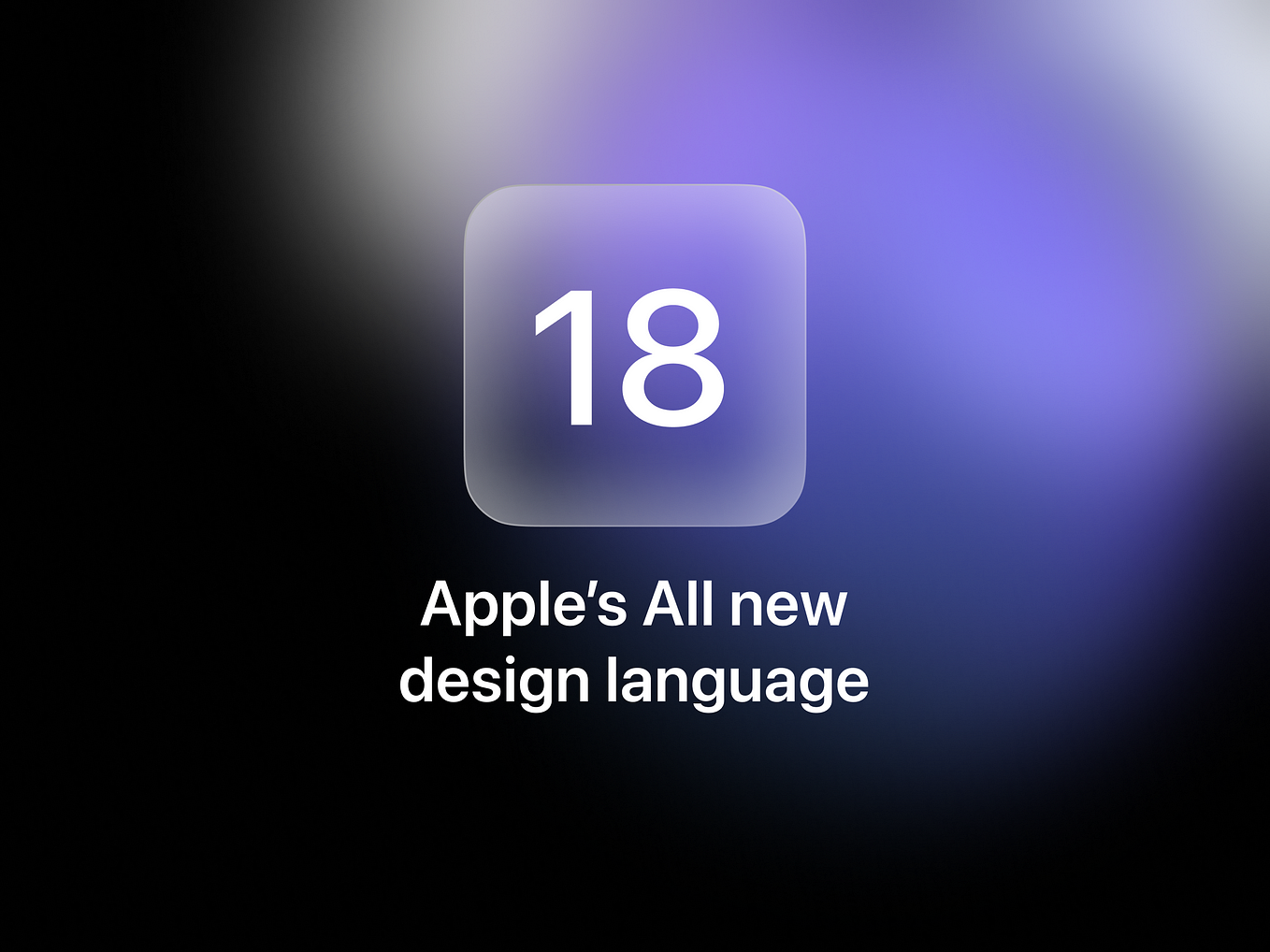10 New macOS Productivity Apps Released in 2023 You Never Heard of
2023 has been a good year for Mac App and Productivity Fans!
You would have seen a lot of articles and videos about productivity apps and have probably already heard of hundreds of different apps.
But don’t worry, this post will be nothing like those, as I have handpicked ten macOS productivity apps that have been released very recently and are not that well known but are still incredibly useful.
So, if you have been looking for some unique and rare productive apps to use on your Mac and enhance your workflow, I am happy to say that your search ends here.
Let’s get started!
Chat PC
Chat PC is a unique macOS app that aims to solve a complex problem that most of us face but don’t even realize can be solved.
If you use any automation apps like Shortcuts or Automator on your Mac, you probably know these apps. At the same time, they seem simple and involve complex steps to set up some serious automation.
Chat PC aims to solve this by helping you automate various tasks on your Mac using natural language commands like ‘Create an automation to turn off my lights whenever I play rain sounds on my HomePod’ rather than a series of complicated steps involving scripts and commands.
You can also use the app to manage files and interact with other apps on your Mac through the Shortcuts app and Apple Scripts.
Chat PC simplifies complex automation with easy-to-understand human-readable commands and helps you streamline your daily workflow by automating repetitive actions.
I only realized certain kinds of automation were possible on my Mac when I came across the Chat PC app, arguably a terrible name for an app with such advanced functionality.
The Good:
→ The app has a user-friendly interface that makes automation accessible to even non-technical users.
→ You can customize the app permissions according to your requirements for enhanced security and peace of mind.
The Not So Good:
→ You need to have a basic level of understanding of Shortcuts and Apple Scripts to get around.
→ Might not be suitable for those with simple automation needs.
Who Should Use It?
→ If you want to streamline their macOS workflow and automate the repetitive tasks in their daily routine.
→ If you regularly manage many files and use macOS-specific functionalities to handle them.
If you want to create advanced automation mechanisms on your Mac but can't get around to doing it because of the complexity involved, Chat PC will solve that issue for you by making it as easy as explaining what you want to automate to an AI chatbot and letting it take care of the rest.
Clean Clip
We all know that macOS doesn’t have a clipboard manager built-in, and Apple refuses to add that functionality year after year, so let’s not go there.
So, if you are looking for a clipboard manager app for your Mac, for obvious reasons, there are some excellent choices out there, but since this post is about great apps released in 2023, let me introduce you to Clean Clip.
Clean Clip offers an accessible and efficient way to manage copied items on your Mac. Unlike most clipboard managers, Clean Clip allows you to access and paste the clipboard content directly at the input position on any app you want.
The app automatically saves anything you copy, and you can use the shortcut ⌘ + ; to invoke the app anywhere on your Mac and cycle through the most recent items you copied by hitting 0–9 and directly input them anywhere you want or search for older items to quickly add them to your text, without ever needing to lift your fingers from your keyboard.
The Good:
→ Auto-saves everything you copy and supports various formats like links, text, images, etc.
→ Input-focused implementation and quick search let you quickly search for and insert anything you copied instantly.
The Bad:
→ It might take some getting used to the intuitive shortcuts.
→ The minimalistic user interface might not appeal to everyone, especially those who want some pizazz.
Who Should Use It?
Clean Clip is for you if you hate that macOS does not have a built-in clipboard manager or if you are a newbie to Mac and have been a Windows user until recently and cannot live without a clipboard manager.
Flot.ai
An app curation list in 2023 won’t be complete without at least one mention of ChatGPT, and Flot.ai is the app on this list that will fill that place.
Flot.ai aims to be similar to Microsoft CoPilot to Windows to your Mac. It brings ChatGPT wherever you go on your Mac, browser, messages app, Slack, email app, you name it, and you got it.
Ever since I watched Microsoft’s keynote about the CoPilot feature in Windows 11, I wanted something like that for macOS, and I am glad that my search finally ended when I discovered Flot.ai.
The app enhances your daily workflow by integrating ChatGPT anywhere you type on your Mac or select a text on any app.
It can help you write messages in Slack or iMessage, reply to emails in Outlook or Gmail, explain or summarise a text you selected in a PDF file, create an outline for your document in Google Docs or Word, translate a selected text, correct your grammar, and so much more. You are basically only limited by your imagination on what you can use the app for.
The Good:
→ It helps you save a ton of time (duh!)
→ The app is intuitive and user-friendly and can be used without extra effort.
The Bad:
→ While the app offers a free trial after that is over, your access is very restricted, and you can only use it for a limited time in a day unless you get a subscription.
→ Since it uses the same API as ChatGPT, it will have the same limitations.
Who Should Use It?
Flot.AI is a must-have app for anyone who deals with much textual content throughout their day, both in reading and writing. So, if you are a content creator, marketer, or someone who has to do a lot of research or reply to many emails in their daily routine, you should check out Flot.ai.
FocuSee
Recording your screen has become a significant part these days, whether you are a content creator, a student, or someone trying to add some details to their presentations at work or recording a bug or a feature in your product to share with your team.
Considering this essential functionality, it is a shame macOS does not have a more versatile or robust screen recording functionality. Thankfully, you don’t have to worry too much because apps like FocuSee can help you spruce up your screen recordings to make them more exciting and captivating to sit through.
The best part about FocuSee is that you don’t need to be a professional editor or spend much time editing your screen recordings, as its functionality and features are very straightforward and can be directly added to your videos.
You can add cool effects to your screen recording videos, including dynamic zooming and panning based on cursor movements, adding backgrounds and special effects, highlighting a part of the screen or mouse hovers, and more.
FocuSee also makes it very easy to add video overlays of you talking to your screen recording, trimming or speeding up the video, resizing the video to share on different platforms, converting your videos to GIFs, and more.
The Good:
→ With its quick effects and drag-and-drop features, your time editing your videos can be drastically reduced.
→ Even someone without video editing experience can easily navigate the app.
The Bad:
→ The app aims to be as simple and minimal as possible, resulting in a trade-off in customizability and control over finer editing details.
Who Should Use It?
Whether you are a content creator, online course instructor, digital marketer, or a student, if you have to record your screen for some reason frequently but don’t have enough time or experience to edit the video to make it look better and more professional or visually engaging, then FocuSee is an app you should not miss.
InfyniDock
If you have ever felt like the dock on your Mac lacks some serious functionality or features, you should check out InfniDock, one of the coolest dock replacements I came across this year.
The app aims to switch up the way your Mac’s default dock handles app windows. In fact, that is my favorite feature about Infyni Dock, and it is also something I hate the most about the default dock on my Mac.
Instead of hiding multiple app windows under the same icon as the default dock, leading you to forget there are multiple windows open in an app, InfyniDock visually shows how many windows are open in each app and lets you quickly switch between them.
The window-switching layout is also upgraded to feel similar to how Windows OS does it by showing you an open preview of each app instead of just the app icon.
InfyniDock also lets you customize the dock more than you can with the default dock. You can change the dock icon, the background colors, and the height of the app icons.
The Good:
→ Much better app switching and window handling than the default macOS dock.
→ More customizable features to change the look and feel of the dock.
The Bad:
→ Given the app is relatively new, it does not have a lot of themes or plugin support yet.
Who Should Use It?
If you frequently switch between multiple apps or multiple windows between the same app and hate how your Mac’s dock handles this, you should consider switching to InfyniDock. The app aims to provide a better and more efficient way to navigate between your apps and app windows.
Show me your hotkeys
Show me your hotkeys is like having a cheat sheet of every shortcut for any app you use on your Mac. It could be incredibly useful for those who constantly juggle between multiple apps and consider frequently switching to the mouse a colossal waste of time.
The app can help you master all the essential shortcuts in the apps you commonly use in your daily workflow, helping you be more efficient than ever while saving you a ton of time.
You can invoke the cheat sheet on any app you use by holding the ⌘ key for a few seconds or pressing it three times to open a persistent cheat sheet. You can also search to quickly find the shortcut you are looking for or bookmark the ones you frequently use for easy access.
The Good:
→ Has every shortcut you would need to use neatly categorized and displayed at all times on any app you use.
→ The shortcuts can be filtered, bookmarked, and customized according to your preferences.
→ The most obvious one saves you time and drastically improves your efficiency.
The Bad:
→ Sometimes, seeing a massive list of shortcut combinations in certain apps like Photoshop or Final Cut Pro might get overwhelming, especially if you prefer a minimalistic approach to things.
Who Should Use It?
If you are a power user or a professional who spends their day switching between a ton of different apps with drastically varying functionality and rely heavily on keyboard shortcuts, or if you are new to macOS and would like to improve your efficiency and workflow, then Show me your hotkeys is an app you should religiously use every single day.
Space Drive
Space Drive promotes itself as a file manager app from the future, and it certainly looks and feels like one. The app brings a new and innovative approach to handling files on your Mac with smart organization features.
The app aims to present a unified interface to view and organize all of your files across different sources, including external storage devices, network locations, and cloud drives.
Space Drive also comes with other advanced features one might expect from a file manager, including duplicate file discovery, a tag-based file and folder management system, creation spaces to share your folders and collaborate with others, importing your photo albums with Google or Apple Photos, themes, and icons customizations, and a lot more.
The Good:
→ Sync your files and photo albums from different cloud storage solutions.
→ Allows real-time collaboration on your files and folders with anyone with the ‘Spaces’ feature.
The Bad:
→ Considering the recent release date of the app, some features are still under development and might not work as expected.
Who Should Use It?
Space Drive is an ideal app for you if you handle and manage many files across different platforms and storage solutions and are looking for a unified and efficient way to manage and organize your files. The fact that the app looks so cool is just a bonus.
Speech To Note
Speech to Note is yet another in 2023 that uses the latest AI tech to make something excellent and helpful, this time in the speech-to-text conversion space.
The app is designed to improve and streamline how you take notes, whether at work or a lecture in school. Speech to Note leverages AI transcription algorithms to transform spoken words into concise, accurate, and, more importantly, actionable summaries.
One of the best use cases for Speech to Note is that you can use it to record lengthy and sometimes tedious lectures, and the app will quickly transcribe and summarise the recordings into meaningful summarises with actionable points like upcoming deadlines, todos, follow-ups, etc.
Another cool thing about the app is that it can summarise the recordings in a shareable format, and it even customizes the format based on the platform you want to share it to, like Linkedin, Instagram, Email, etc.
The Good:
→ The transcription is extremely fast and accurate and can be made as concise as you want based on your requirements.
→ The ability to customize the summaries according to where you want to add or share them.
The Bad:
→ The app is currently only optimized for English.
→ Since the app relies on AI, the accuracy of its transcriptions may vary based on speech clarity and background noise.
Who Should Use It?
If you attend many lectures or are in and out of meetings throughout your day, this app would be a great time and lifesaver. It saves a lot of time you would have spent taking notes, and it summarises your recordings to generate actionable items and shareable snippets.
Trickle
Trickle is probably one of the most unique AI applications on this list. The app uses GPT4 Vision technology to analyze your screenshots and provide valuable insights based on their content.
The app will automatically organize the screenshots you have in your library based on the content and context, and it can even understand complex images, including flowcharts, diagrams, UI elements, and more. It will turn them into simple and easy-to-understand summaries.
The app can also recognize and make your handwritten notes searchable. It even supports AI-based semantic search, which means you can search for ‘Apple.’ The AI would automatically return all screenshots in your gallery with images of iPhone and Apple products, even if the word Apple is absent. Pretty cool, right?
The coolest part about Trickle is that it not only enables you to search for your screenshots based on the content in the image, but you can also search for them based on the summary generated about their content.
So, if you had a flowchart explaining the workings of an AI algorithm, you can easily find it by searching for the summary of the flowchart generated by Trickle, even if you don’t remember what exactly was in it.
The Good:
→ The AI behind Trickle, GPT-4 Vision, is pretty advanced and gives accurate results for most images you throw at it.
→ The retrieval process is quick, allowing you to quickly search for and find a particular screenshot from hundreds of images.
The Bad:
→ Some features, like text recognition on screenshots, will only work if connected to the internet.
→ As with any AI model, Trickle’s understanding may vary depending on the clarity and the complexity of the screenshots.
Who Should Use It?
Trickle will be a great addition to your app toolbox if your daily work involves a lot of research and visual content like flowcharts, diagrams, infographics, etc. It could also be helpful if you are someone who has more screenshots stored on their Mac than they would care to admit and would love to have them neatly organized and searchable based on their content.
Zen Mode
If you have ever been embarrassed by a random message from your friend while you are sharing your screen with a bunch of people or had someone tease you endlessly because they caught a glimpse of something shady on your screen when you are trying to switch apps while sharing your screen, then you need an app like Zen Mode.
Zen Mode is an innovative macOS app designed to address the challenges we face during occasions requiring us to share our Mac’s screen for a presentation, a demo, or during a team meeting.
It offers a one-click solution that will quickly enable you to eliminate any potentially awkward situations like unwanted notifications being displayed or embarrassing websites or apps being involuntarily showcased.
You can customize various modes with the Zen mode app to your requirements, like a team meeting, an important presentation, or a focused work session. You can configure different things, like hiding app icons and desktop files, turning off notifications, etc.
Zen Mode also integrates with the Shortcuts app on your Mac. It allows you to configure system-wide automation like turning on your Bluetooth when you enable Meeting mode or turning off notifications, hiding the dock and desktop icons when you enable the presenter mode, and so on.
The Good:
→ The highly customizable app allows you to build your modes tailored to various needs and use cases.
→ It offers a simple one-click functionality to manage your screen visibility audio setup and eliminate distractions quickly.
The Bad:
→ It requires you to remember which mode to activate for what situation, so you know there is a human dependency at some level.
Who Should Use It?
Zen Mode is a must-have app if you often find yourselves in and out of meetings, presentations, demo calls, or work from a place where privacy is out of the question. This could especially hold if you are a student or a permanent work-from-home employee who often likes to work from public places like cafes or restaurants.
If you like discovering and adding new and useful apps to your workflow, you will definitely like Setapp, a Mac and iPhone App Store with over 200+ premium apps that can be used with a single monthly fee of $9.99.
You can use my affiliate link below to try Setapp for free for 30 days! Use the code ‘usefultech’ to avail of the offer.
With the link below, you can use 200+ premium apps from Setapp for free for 30 days and also directly support my blog!